|
|
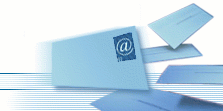 |
 |
 Please register or log in. Please register or log in.
|
 |
|
|
|
|
 |
 |
Liste > Tecnica > Linux Software Raid How-To with GRUB Bootloader |
 |
|
{
Grazie a questo howto, che riporto per intero nel caso sparisse da
http://lists.us.dell.com/pipermail/linux-poweredge/2003-July/008898.html
dove l'ho trovato, sono riuscito a installare grub su entrambi i dischi che
abbiamo in raid1. Ho verificato inoltre che l'hotswapping funziona
correttamente e ho controllato che il sistema si avvia anche se e' presente
un solo disco. Ora non resta che farsi dare gli Ip e riconfigurare ISPConfig
in modo che funzioni una volta installato a Milano...
}
Install and Prep
Do an install and create the individual software raid partitions on the
drives first and is easiest to deselect the available drives that you don't
want the partition on first while creating the individual partitions on
specific drives (ie sda1 sdb1 with type as software raid) Then do the raid
button in disk druid and it will only have these 2 partitions available and
set your raid level and ext3 and your partition label and then ok. Tag the
next 2 partitions and follow the same process as above.
The reason for being so meticulous is that this way the raid partitions are
matching on the drives and not out of order. If you just create partitions
and then let disk druid do whatever you wind up with them all out of order
and makes a big headache when replacing drives and initiating rebuilds on
partitions. (Trust me on this).
After install is complete we will then create a directory on root called
/raidinfo and will place some information in there that will make replacing
drives and rebuilding them a lot easier if you have a failure.
Prepping the System in Case of Drive Failure
1st is to backup the drive partition tables and is rather simple command:
#sfdisk -d /dev/sda > /raidinfo/partitions.sda
#sfdisk -d /dev/sdb > /raidinfo/partitions.sdb
Do this for all your drives that you have in the system and then you have
backup configuration files of your drive's partitions and when you have a
new drive to replace a previous drive it is very easy to load the partition
table on the new drive with command:
#sfdisk /dev/sda < /raidinfo/partitions.sda
This partitions the new drive with the exact same partition table that was
there before and makes all the rebuild and raid partitions all in the exact
same place so that you don't have to edit any raid configuration files at
all.
PROBLEM: When you do the install is that grub is only installed on id0 if
you have scsi drives and /dev/hda for ide drives. So if either of these
drives fails and you pull it, you have problems.
SOLUTION: You need to run grub and install onto all other drives that are
part of raid that the /boot partitions are on. At present only raid1 is
supported to put the /boot partition on with linux software raid.
Installing GRUB Onto Drives that have /boot Raid Partitions
Type grub from prompt and will put you in grub's shell:
#grub
grub>
grub>find /grub/stage1
This will give you where all the grub setup files are located. On my raid1
mirror system listed:
(hd0,0)
(hd1,0)
Redhat specifically mounts your /boot partition as the root partition for
grub and is redhat specific. What this is listing are the locations of root
for grub which in fact is grub syntax for where the /boot partition is
located.
Sda=hd0 sdb=hd1 for scsi and hda=hd0 and hdb=hd1 for ide and the second
number specifies the partition number and 0 is the starting number so this
is specifying that it found grub setup files on sda1 and sdb1 scsi or hda1
and hdb1 ide.
Now you want to make sure that grub gets installed into the master boot
record of your additional raid drives so that if id0 is gone then the next
drive has a mbr loaded with grub ready to go. Systems will automatically go
in drive order for both ide and scsi and use the first mbr and active
partitions it finds so you can have multiple drives that have mbr's as well
as active partitions and it won't affect your system booting at all.
So using what was shown with the find above and already knowing that hd0
already has grub in mbr, we then run:
Grub>device (hd0) /dev/sdb (/dev/hdb for ide)
Grub>root (hd0,0) and then:
Grub>setup (hd0)
Grub will then spit out all the commands it runs in the background of setup
and will end with a successful embed command and then install command and
end with .. succeeded on both of these commands and then Done returning to
the grub> prompt.
Notice that we made the second drive device 0. Why is that you ask?
Because device 0 is going to be the one with mbr on the drive so passing
these commands to grub temporarily puts the 2nd mirror drive as 0 and will
put a bootable mbr on the drive and when you quit grub you still have the
original mbr on sda and will still boot to it till it is missing from the
system.
You have then just succeeded in installing grub to the mbr of your other
mirrored drive and marked the boot partition on it active as well. This
will insure that if id0 fails that you can still boot to the os with id0
pulled and not have to have an emergency boot floppy.
Replacing Drives Before or After Failure
Remember the entries above in preparing the system of saving the partition
tables? Well they will come handy here and make life much easier in case
you have to replace a drive.
There is a lot of mythology about linux software raid and it being difficult
as well as not supporting hot swap of drives. That is excactly what it is,
a myth. Since most scsi controllers are adaptec and the adaptec driver
supports hotswap functionality in the linux scsi layer, you can echo the
device in and out of the realtime /proc filesystem within linux and it will
spin down and spin up the corresponding drive you pass to it.
To get the syntax to pass to the proc filesystem you perform:
#cat /proc/scsi/scsi
It will list all scsi devices detected within linux at the moment you pass
the command. Let's say you have a smart alert being raised from the aic7xxx
module and you want to replace the drive and you are running software raid1
on the system.
Output of the /proc/scsi/scsi is:
Host: scsi0 Channel: 00 Id: 00 Lun: 00
Vendor: Seagate Model: and so on
Host: scsi0 Channel: 00 Id: 01 Lun: 00
Vendor: Seagate and so on.
Id 1 has been the offender of the smart alerts in messages and you have
another exact duplicate of the drive to replace it with.
You will need to pass this command to remove id1 from the system:
#echo "scsi remove-single-device 0 0 1 0" > /proc/scsi/scsi
You will then get a message stating that it is spinning down the drive and
will then message what dev it is as well and will tell you when it has
completed. Once completed you can remove the drive and then replace with
the new one.
The reverse is the case to spin the drive up and make it available to linux:
#echo "scsi add-single-device" 0 0 1 0 > /proc/scsi/scsi
Will give the dev name and say the drive is spinning up and then give the
queue and tag information and then give ready and the size and device name.
You would then use the sfdisk command to reload the partition table back
onto the drive. (Word of caution, if the system was rebooted and came up
with id0 missing, id1 is now sda and not sdb)
#sfdisk /dev/sdb < /raidinfo/partitions.sdb
This will autopartition the drive to exactly what it was partitioned before
and now you are ready to recreate the raid partitions that were previously
on id1.
Running Raid Commands to Recover Partitions
The commands to rebuild or remove raid partitions are rather simple. You
have to understand where and what to look at to see the health of the raid
partitions as well as which /dev/sda and /dev/sdb partitions are assigned to
what md raid device. You see that within the /proc filesystem just like you
did with scsi. The filename is mdstat and is in the root of /proc:
#less /proc/mdstat
md1 : active raid1 sda1[1]
40064 blocks [2/1] [_U]
It will list all the md partitions which are actually the raid partitions
and the raid counterpart of /sdxx. Notice the [2/1] which indicates that
one of the mirrored partitions is missing which is what was on the other
drive which was sdb1. The [1] after sda1 denotes that this is id1 drive.
Adding the drive partition back to the array is accomplished with raidhotadd
command:
#raidhotadd /dev/md0 /dev/sdb1
Now it shows with the less /proc/mdstat
Md1 : active raid1 sdb1[0] sda1[1]
40064 blocks [2/2] [UU]
Now both drives are shown with id0 being first which is sdb1 and the [UU]
designates that both partitions are up and [_U] before meant the first
partition was missing and not up. You can queue up all the partition
rebuilds and it will process them one by one in order of queue up. It will
then show both of the partitions with the ones that are still queued will
show a sda5[2] with the 2 denoting that it is a spare drive waiting to
build.
If you've put a new drive in, don't forget to do the grub commands above to
place grub in the mbr of the drive so that you can boot to it later if
necessary.
Congratulations you have now installed, worked with, and restored software
raid in linux.
Steve Boley
Dell Enterprise Expert Center
Senior Network Technician/Analyst
Poweredge, PowerApp, PowerConnect,
and PowerVault Trained Technician |
|
|
|
 |
 |
|
 |
 |
|
|
|
|